All About DALI Installation and Programming
All About DALI Installation and Programming
90 Minutes
DALI Overview
What is DALI?
DALI stands for "Digital Addressable Lighting Interface" and is an interface protocol for digital communication between electronic operating devices for lighting technology. The DALI standard was developed by well-known manufacturers for operating and control devices.
DALI offers easy and efficient management of lighting irrespective of the number of building floors and space type. The lighting network functioning is simplified with its addressable and digital paving ways for numerous features that help to group luminaires, create scene settings and dynamic control. These features make it suitable for a wide range of applications, including commercial office lighting, house lighting in theatres, and public building lighting (such as hospitals, airports, etc.) For any commercial space, DALI becomes a perfect choice because of its central control over fixtures.
Important informations about DALI

 A DALI power supply is always required for each DALI line.
A DALI power supply is always required for each DALI line.
What are the Advantages of DALI?
The DALI system has numerous benefits ranging from improved flexibility to easy installation. The advantages of a DALI lighting control system include interoperability, advanced dimming, daylight sensing, and reduced maintenance costs. It also helps designers to meet the energy code requirements.

Dali Wiring Typologies
DALI can be installed in bus (series), star (hub and spoke), tree or line topologies. The digital signals are communicated via two-wire control wire, otherwise a bus. It also has simple wiring systems which are more flexible, and it uses a master-slave structure, where information is passed on from the controller and the luminaires where these devices act as slave units. The slave units pass instructions from the controller, and all the cables are connected in parallel to the bus.

DALI MASTER CTONROLLER TIS-DALI-64
System Description TIS-Dali-64
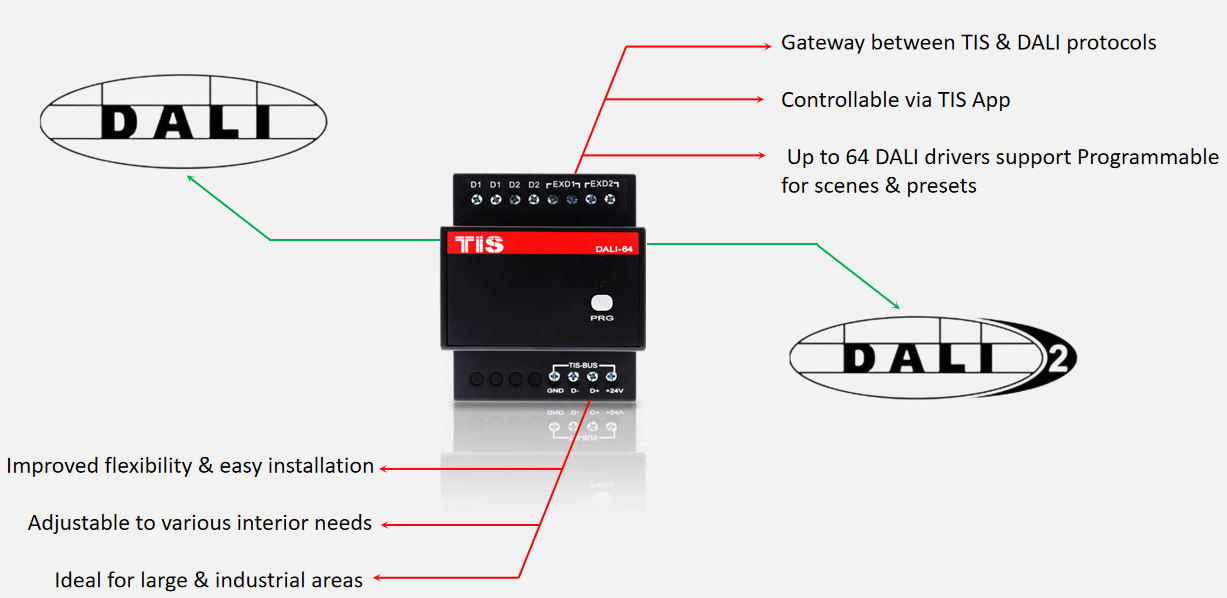
DALI Installation
Principles of DALI Operation



Power Supply of Dali
- In order that a DALI bus system can work, you need a DALI power supply ( DALI-PS). The use of other current- or voltage always sources, witch don´t fit into the DALI standard, is not allowed or possible.
- Use the power supply only when 6 drivers or more are installed on the same DALI bus, in this case an external power supply (DALI-PS) must be installed on the ext 1 and ext 2 ports of TIS-DALI-64

Ideal Cable for Dali
The installation of the DALI system takes place with customary installation material for mains voltage. For the DALI control circuit 2 wires are required (DALI is protected against polarity reversal). Mains voltage and bus line can be led in the same cable.
For example: a cable with 5 wires (L, N, PE, DA, DA) like a NYM-J 5 x 1.5 can be used (see figure)

Pay attention, that the participant furthest away from the power supply, should not exceed 300 m at a wire cross-section of 1.5 mm2 . The voltage drop across the DALI control line shall not be over 2 volts.
The maximum permissible line length can be calculated using this formula (assumption: U = 2 V and I = 250 mA)

Example: DALI circuit with a cable cross-section of 1 mm : 2

 The maximum current of 250 mA must be used for calculating the voltage drop.
The maximum current of 250 mA must be used for calculating the voltage drop.
Driver of DALI
DALI-1 contained the concept of Device Type (DT) but it was of limited significance to the average user. The table below shows the Device Types defined in DALI-2 . . .

Device Types DT7 and DT8 did not exist in DALI-1. To a large extent, Device Types in DALI-1 did not affect the actual control system. For example, many LED modules report that they are DT0 (Fluorescent) when they should report DT6 (LED module).As both Device Types have a simple, single-channel intensity control (called ARC) - it does not matter - they can be controlled in the same way. This is not true of DT8. Device Types DT7 and DT8 did not exist in DALI-1
 Gatway TIS-Dali-64 It can only control two channels from Driver DT8
Gatway TIS-Dali-64 It can only control two channels from Driver DT8
What are the Primary Differences Between (DT0-DT6 ) and DT8?
- DT8 commands and features are only for managing colors, but you can use DT6 functions with any LED driver.
- A single DALI short address is all that is required for a DT6 LED driver to adjust the brightness of a string of LEDs in accordance with a typical dimming curve.
- One DALI short address can control the outputs of any number of DT8 LED drivers. This lets a single channel control both the color temperature and brightness of the light.
- By using DT8, you can reduce the number of drivers needed for an application, the length of the installation’s wiring, and the number of DALI addresses. This makes design and commissioning easier.
 TIS Gatway TIS-Dali-64 can control also driver DT8 of 2 channels type
TIS Gatway TIS-Dali-64 can control also driver DT8 of 2 channels type

 Gatway TIS-Dali-64 It can only control two channels from Driver DT8
Gatway TIS-Dali-64 It can only control two channels from Driver DT8

Diagram Led Strip RGB

Diagram Type Led Strip Example

The Difference Between Address ,Group and Scene

Programming

You can use internal power, as the TIS DALI Module can supply the DALI Network with power. If you need to use external power for a larger installation, you can use an external power supply and select the external option in the software.
- Internal Power : we use this option when we have less of 6 driver in bus Dali
- External Power : we use this option when we have more of 6 driver in bus Dali
Section of Control

Section 1: Change Address

in this section you need to select what type of address broadcast (all channel) or group that you need to test in the section control
Section 2: Status

in this section will show you status of channel that you select for test ; and you can change all the setting of channel in section Prm
Section 3: Control

In this section for test your DALI communication cable by pressing OFF / 100% so that you can see if the DALI lights are turning ON/OFF ( All channel or Group or scenes)
Exemple : when select the Broadcast option in section Change Address to send a command to all DALI channels by pressing OFF / 100% so that you can see if the DALI lights are turning ON/OFF.
Section 4 : DALI Devices
In this section, you can search existing projects, scan new projects, or add modules to existing projects.

- Addr Detect: This is the address detect button. It will search for the existing project’s DALI devices and will return all found devices, marked as 2 colour (yellow or blue ) if found. You can then select those found and test them in the Control section by pressing 100% / 50% / OFF / etc.
- DT6 Drivers will appear in Yellow color
- DT8 Drivers will appear in Blue color, DT8 Driver is the driver contain 2 outputs or more such as CW(Cold white) WW(Warm White).
- Scan New Device: If you have an existing project and you have added a few DALI devices (drivers), you can select this option to find the new devices. This option is also important when DALI devices have conflicting addresses.
- Delete all Info: This function can be used to delete all of the existing addresses for DALI devices and reset them to the factory default. This is good when you want to delete Dali devices before shifting them to a new project or if you want to re-program the full project again.
- New Project Scan: This function can be used when there is a new project, as it will format, scan, and create new addresses for all devices.
 Be careful when using the New Project Scan function in existing programmed projects, as this will start to format all old addresses, and it will give new random addresses to DALI devices. It is better to use Addr Detect, or Scan New Device in existing projects.
Be careful when using the New Project Scan function in existing programmed projects, as this will start to format all old addresses, and it will give new random addresses to DALI devices. It is better to use Addr Detect, or Scan New Device in existing projects.
Section of Channel Comment
After you create new addresses for all DALI devices, you can start naming them in the Channel settings by typing the name in the Comment field and pressing the Save button

Section of Group
Putting the DALI devices in a group will make the programming easy because you can then switch on or run a scene for one group of lights while other groups are not affected. You can set Dali devices to different groups. Each DALI device can be in one or more groups from 1-16.

Section of Scene
Each DALI channel address can be assigned to run in different scenes from 1-16, so you can run scenes in a group and see the effect on different channels

For DT8 scene setting will look different as each channel contain more than one output So you will need to adjust all outputs for every channel accordingly.

Section of Parameters
Each DALI device has basic parameters that you can modify as follows:

Power On Level: This parameter is used when the device is powered on for the first time after a blackout. It can be select from 0-255: 0 is OFF; 255 is 100% brightness.
 It is recommended to set the level to 0 for residential projects and between 50-100% for commercial projects.
It is recommended to set the level to 0 for residential projects and between 50-100% for commercial projects.

System Failure Level: This parameter is used when the device is separated from the DALI Network and communication with the DALI controller is lost. You can set it from 0-255: 0 is OFF; 255 is 100% brightness.
 It is recommended to set the System Failure Level to 50-100% to avoid darkness in all projects when control of lights is lost.
It is recommended to set the System Failure Level to 50-100% to avoid darkness in all projects when control of lights is lost.

Min Level: This parameter is used to set the minimum dimming value for DALI devices; it can be set from 0-254.
 This parameter can be used to avoid lights flickering on some channels. when the dimming value reaches a low voltage. To avoid this, you can set the min dimming level accordingly so that it will turn the power off totally if the light is dimmed less than the Min Level.
This parameter can be used to avoid lights flickering on some channels. when the dimming value reaches a low voltage. To avoid this, you can set the min dimming level accordingly so that it will turn the power off totally if the light is dimmed less than the Min Level.

Max Level: This parameter is used to set the Maximum dimming value for DALI devices; it can be set from 1-255.

Fade Rate: This can be set from 0-15. It is used to make the dimming steps slower or faster.
Fade Time: This can be set from 0-15. It is used to make the dimming time slower or faster.
 Setting Fade Rate and Fade Time to 2-3 will make the dimming smother and more pleasant.
Setting Fade Rate and Fade Time to 2-3 will make the dimming smother and more pleasant.

Section of Scene
If you need to test some extra commands in the DALI Protocol, you can go to the command section and select the DALI command for each channel manually.

Section of Panel Settings DALI
 At this stage, work is done on the general settings of the control panel, programming the DALI and how to control it through the panel . We take Luna panel settings for an example, for the other panels settings and just please refer to this instruction.
At this stage, work is done on the general settings of the control panel, programming the DALI and how to control it through the panel . We take Luna panel settings for an example, for the other panels settings and just please refer to this instruction.

basic settings, you can add the panel’s location to the Comments and change its address Subnet and Device ID. - In addition to the other basic display settings, you can change the backlit brightness and LED indicator method and brightness of the buttons.
Section of Light Page Settings DALI
STEP 1 : Select the Page
The Luna TFT panel has 3 page layouts, each of which covers 6 commands (18 switches total)

STEP 2 : Key information
1 - Edit Comment
2 - Change Mode of key
1 - Edit Comment
To edit Button Comments, press Comment, edit, then Save and Exit the comment page. If saved on a panel with LCD, it will appear the same way

When you go to the Key setting tab, you will find all of the buttons listed on the screen. By pressing the Mode button, you can change the button pressing


For each button, you can set different functions for different types of commands this step is the basic of programing tis device for every device
Step 4 : Edite Key Function Configuration For all Button


 If you want to control DT8 driver by TIS command you will need to use 2 commands for each driver (channel and Channel+100)
If you want to control DT8 driver by TIS command you will need to use 2 commands for each driver (channel and Channel+100)


