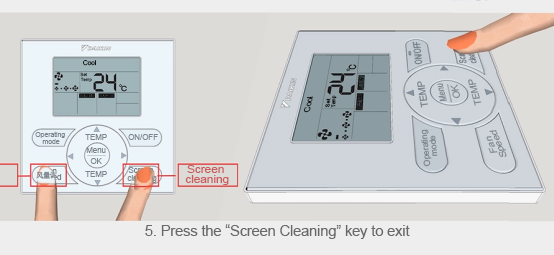Daikin air conditioner wiring
Inner unit wiring method
J, K connection indoor-outdoor F1, indoor-outdoor F2. Polarity is not distinguished.
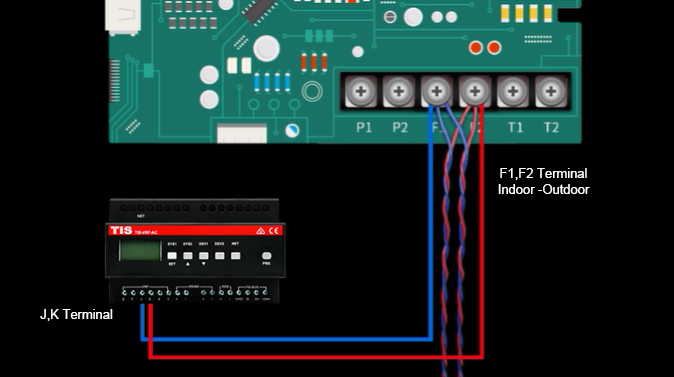
Wiring mode of external unit
J, K connection indoor-outdoor F1, indoor-outdoor F2. Polarity is not distinguished.
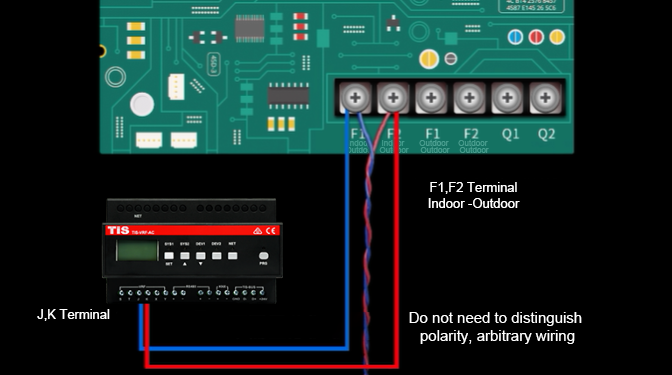
Daikin Air Conditioning Troubleshooting Direction
1) The air conditioner gateway cannot find the air conditioner
Daikin air conditioners need to set the centralized control address through the panel. If you can set the address, you will be able to find the air conditioner.
2) When setting the centralized control address through the panel, the panel cannot adjust the 00 mode.
When setting the centralized control address on the Daikin panel, the air conditioner gateway must be correctly connected to the air conditioner. Therefore, when you cannot adjust the 00 mode, you must check whether the firmware of the air conditioner gateway is correct and whether the wiring is correct.
For Daikin multi-refrigeration system, the air conditioner gateway must be connected to the F1F2 terminal of the outside (right) of the outdoor unit, and connected to the F1F2 terminal of the outside (left) of the outside unit or the F1F2 terminal of the indoor unit. It is also possible that the 00 mode cannot be adjusted when setting the address.
3) The panel is set to address 00 mode, sometimes not
This situation is often seen in multiple refrigeration systems, and the air conditioner gateway is connected to the F1F2 terminal of the indoor unit of a refrigeration system or the internal and external F1F2 terminals of the external unit. In this way, the 00 mode of the air conditioner panel of another system will sometimes not be available, please connect the external (right) F1F2 terminals of the external unit correctly.
Air conditioner control panel address setting operation - Daikin
Daikin-Traditional-1
1. Simultaneously press the "Wind Direction" button and the "Dehumidification" button in the lower right corner for 4 seconds to call out the "00" mode of Daikin air conditioner
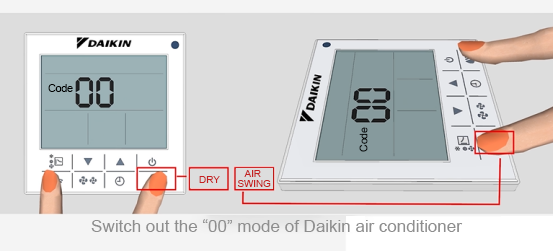
2. Press the "wind direction" key to edit the 00 mode
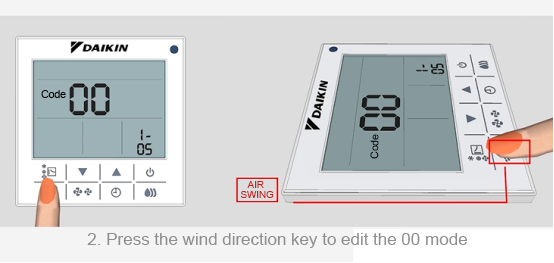
3. Press the "Timer" and "Dehumidification" keys to modify and set the address
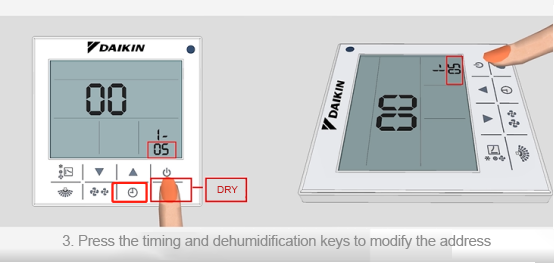
4. Press the "wind direction" button to save the set centralized control address, and the code stops flashing
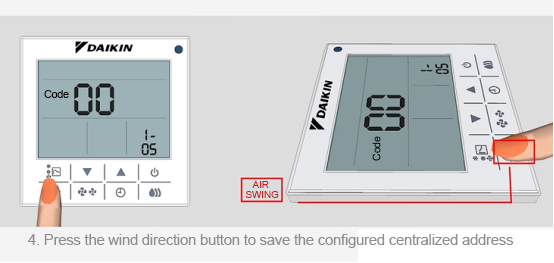
5. Press the "air volume" key to exit
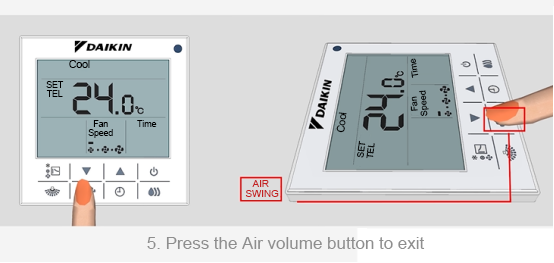
Daikin-traditional-2
1. Press the "wind direction" button and the "filter cleaning" button for 4 seconds at the same time to call out the "00" mode.
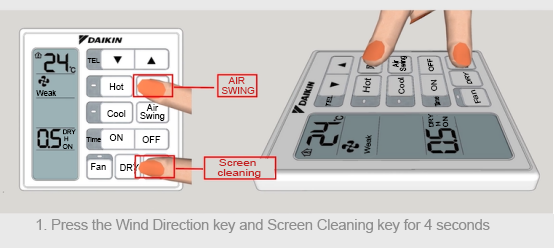
2. Press the "Shutdown" button to edit the "00" mode
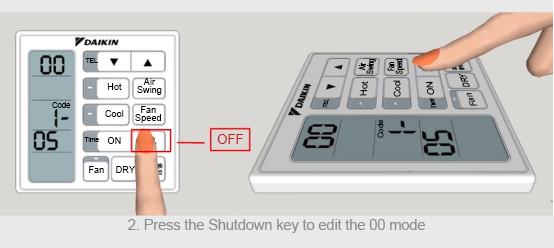
3. Press the "wind direction" and "air volume" keys to modify and set the address
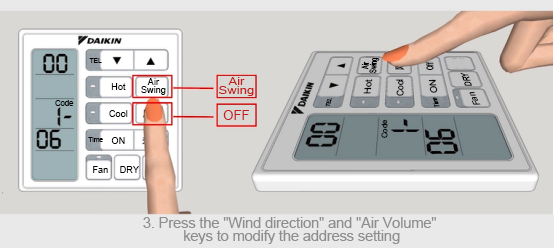
4. Press the "Shutdown" button to save the set centralized control address
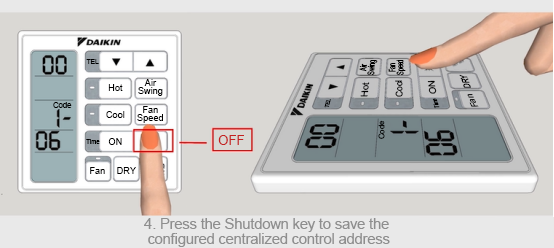
5. Press the "Filter Cleaning" button to exit
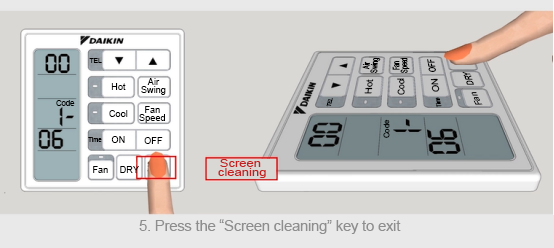
Daikin BRC1H611
1. Press the "TEST" button for more than 4 seconds to call out the "00" mode of Daikin air conditioner
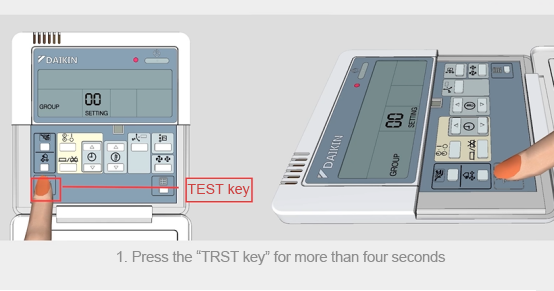
2. Press "OK" to edit the "00" mode of the Daikin air conditioner, and after confirmation, "GROUP" is in a flashing state
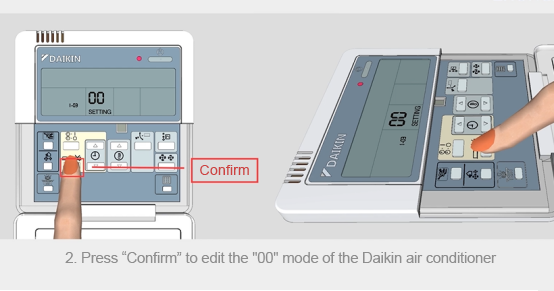
3. Set the required central control address through the "timing setting" button
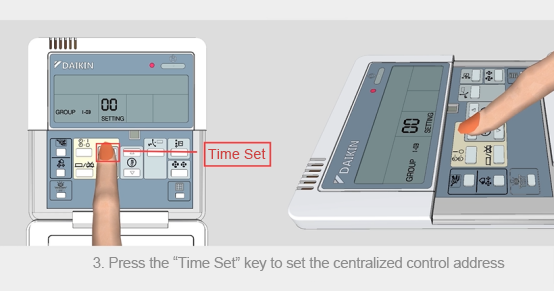
4. Press the "Enter" key to save the editing of the "00" mode, and after confirmation, "GROUP" is in a non-flashing state
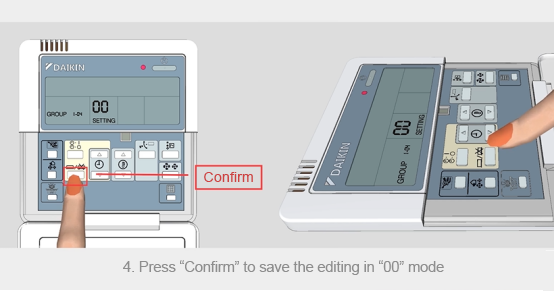
5. Press the "TEST" key to exit the edit "00" mode

Daikin BRC63A621
1.Press the "TEST" button for more than 4 seconds to call out the "00" mode of Daikin air conditioner
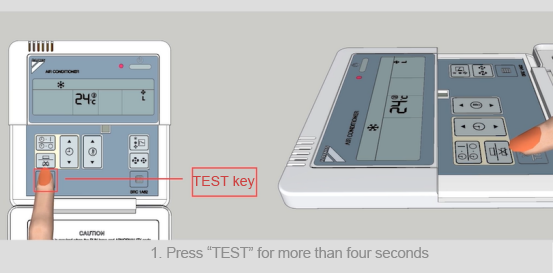
2. Press "OK" to edit the "00" mode of Daikin air conditioner, after confirmation, "GROUP" is in a flashing state
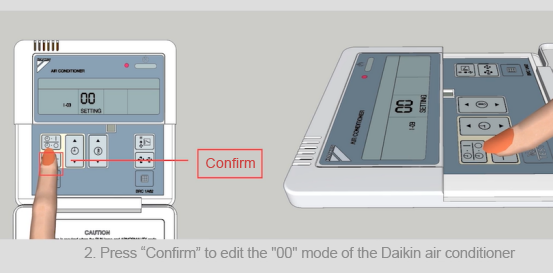
3. Set the required central control address through the "timing setting" button
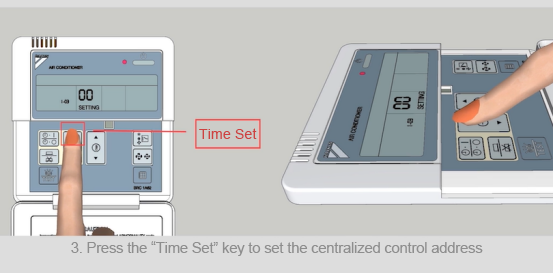
4. Press the "Enter" key to save the editing of the "00" mode
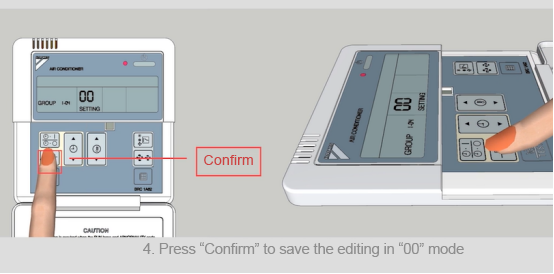
5. Press the "TEST" key to exit the edit "00" mode
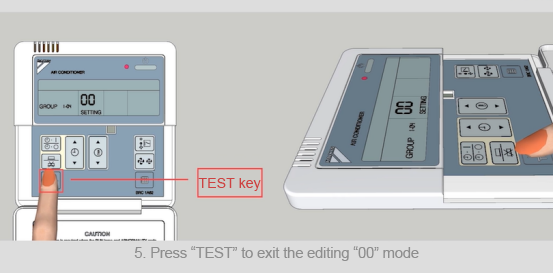
Daikin new wired remote control
1. Press the "air volume adjustment" and "filter cleaning" buttons at the same time for more than 4 seconds to call out the "00" mode of Daikin air conditioner
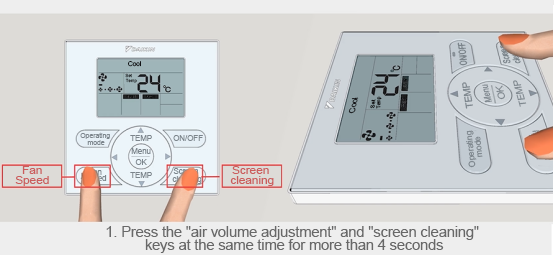
2. Press the "Menu/Enter" button to edit the "00" mode of Daikin air conditioner, and the "code" is in a flashing state after confirmation
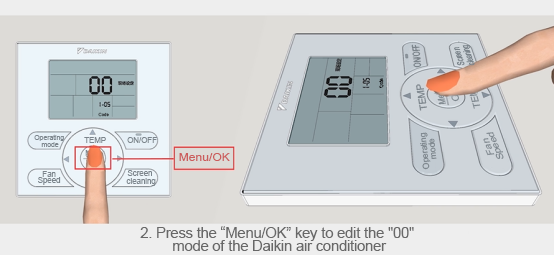
3. Change the address through the left and right arrows of the "Menu/OK" key
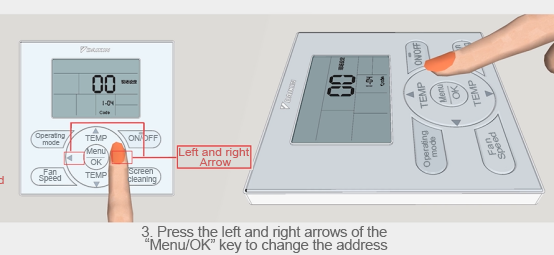
4. Press the "Menu/OK" key, after confirmation, the "Code" is in a non-flashing state
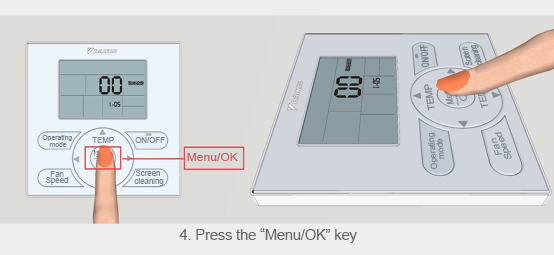
5. Press the "Filter Cleaning" button to exit