All About DMX Installation and Programming
DMX Overview
What is DMX?
DMX (Acronym for Digital Multiplex) is a protocol used to control devices such as light shows. The signal is unidirectional, which means it only travels in one direction: from the controller or first light fixture, to the last.
In its most basic form, DMX is just a protocol for lights, much like MIDI is for keyboards or DAW controllers. To understand what DMX is, you need to know about lighting modes, DMX channels, and DMX controllers.
Diagram DMX
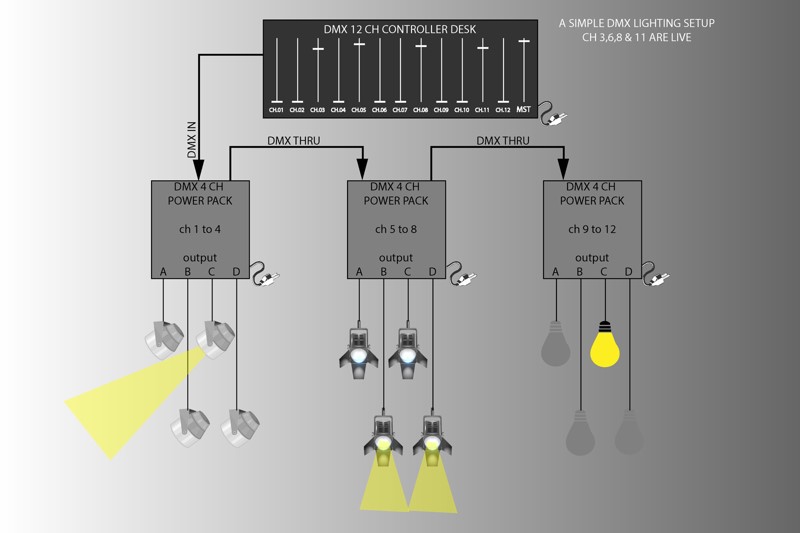
What are the advantages of DMX?
TIS DMX48 controller allows you to control up to 48 different functions spread over the number of lighting fixtures, effects you are using.
Since there is only one output cable, this allows for extremely small DMX control consoles. Some of these DMX controllers have a footprint smaller than a 15-inch laptop.

DMX Installation
Principles of DMX operation
Each DMX compatible device is assigned an ID and uses as many channels to control its functions as necessary. Ideally, each fixture has a unique DMX ID/address, although all fixtures that have the same ID/address will respond to the same commands.
Each DMX device has one input and one output port, allowing you to daisy-chain your DMX cable from one device to another. Just be sure to give each fixture a unique DMX address for individual control. yet can control up to 48 channels of lights and effects. If you need more than 48, then you will need to use a second TIS DMX48 Module.

the concepts to know of DMX 48
DMX 48 (Digital Multiplexing) is a data transmission standard used to control the channels available on a light from a controller.
- Why 48? Simply because the DMX digital signal carries 48 channels. , which is backward compatible with DMX512, and because you can not install more than 32 device in one daisy-chain network.
- Each channel or channels are assigned to control different parameters (called personality) of the light, such as color, rotation or strobe depending on the commands available.

- Each transported channel has a range of levels from 0 to 255. You can think of these levels as a scale from 0 to 100%. These values allow you to control each channel.

Let's take an example
TIS
Setting TIS-DMX-48 Addresses
The HPD-LED-Square
The HPD-LED-Square moving head has from 1 to 6 DMX channels, here are some of them:

Diagram HPD

Led Strip
RGBW 5050SMD Led Strip DMX has from 1 to 4 DMX channels, here are some of them:

RGB 5050SMD Led Strip DMX has from 1 to 3 DMX channels, here are some of them:

Diagram Led Strip RGBW

Diagram Led Strip RGB

Diagram Led Strip RGB

DMX Programming

Section of Area Settings
In the area settings, you will divide your DMX channels into different are assigned to control different parameters (called personality) of the light, such as color, rotation or strobe depending on the commands available. according to your project installation. Each area will have its own scenes and sequences.

For example steup Area: RGBW 5050SMD Led Strip

For example steup Area: HPD-LED-Square

Section of table Channel
In the DMX channel settings area, you can edit your DMX channel comments, comments, lower limit, and higher limit. Double-click on any DMX on the list, and the DMX setting window will appear. For to the Channel tab, and start editing.

For example setup Channel : RGBW 5050SMD Led Strip

For example setup Channel : RGBW 5050SMD Led Strip

Section of Scene Settings
Different DMX Area have different numbers of scenes. Scene 0 is always reserved by the ( dmx ), to provide an “all off” function , as such it cannot be edited. The remaining scenes are editable however, to modify them follow the steps below

We create seven Scene colors composed of the brightness of the primary color RGB

 In this link simulateur of brightness of colors for you know what color you need to use http://www.proftnj.com/RGB3.htm
In this link simulateur of brightness of colors for you know what color you need to use http://www.proftnj.com/RGB3.htm
Creating scenes of the HPD-LED

Section of Sequence Settings





Section of Sequence Settings
 At this stage, work is done on the general settings of the control panel, programming the DMX and how to control it through the panel . we Take luna panel settings for an example, for the other panels settings and just please refer to this instruction
At this stage, work is done on the general settings of the control panel, programming the DMX and how to control it through the panel . we Take luna panel settings for an example, for the other panels settings and just please refer to this instruction

basic settings, you can add the panel’s location to the Comments and change its address Subnet and Device ID. - In addition to the other basic display settings, you can change the backlit brightness and LED indicator method and brightness of the buttons.
Section of RGB Page Settings DMX

Section of Light Page Settings DMX
STEP 1 : Select the Page
The Luna TFT panel has 3 page layouts, each of which covers 6 commands (18 switches total), for limitless light control. Say goodbye to old light switches and keep up in this fast-paced world while saving more energy than eve

STEP 2 : Key information
1 - Edit Comment
2 - Change Mode of key
1 - Edit Comment
To edit Button Comments, press Comment, edit, then Save and Exit the comment page. If saved on a panel with LCD, it will appear the same way

When you go to the Key setting tab, you will find all of the buttons listed on the screen. By pressing the Mode button, you can change the button pressing method

Step 3 : Modify Button Mode


For each button, you can set different functions for different types of commands this step is the basic of programing tis device for every device
Step 4 : Edite Key Function Configuration For all Button


